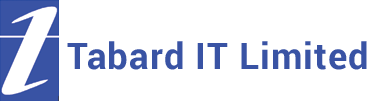Network Sharing for Printers Guide

You can share printers on a network of two or more Windows XP PCs. You can use other versions of Windows (or other operating systems) using similar techniques – call us for more details if necessary, or if you don’t understand any of the terms listed here.
First, open up the Printers and Faxes window – select Start / Control Panel / Printers and Faxes.
Right-click the printer you want to share, and select Sharing…, and click Share this printer. In the Share name box, give the printer a suitable name, such as “HP Laserjet” or something. OK out of this and close the Printers and Faxes window.
You’ve now shared your printer, but you need to check what the name of your PC is so you can connect to it at the other end. Bring up the System Properties windows (Start / Control Panel / System) and click on the Computer Name tab, and make a note of the Full computer name. The bit you want is the first name before any full stops. OK out of that.
For the sake of example, we’ll assume your PC is called “HomePC”.
Now, go to the other PC, and open up the Printers and Faxes window as before. Click on Add a printer, and click Next. Select “A network printer…”, and click Next.
Click “Connect to this printer…” and type the shared printer’s name in the box. This takes the form of \\pcname\printername, so in this example it’s “\\HomePC\HP Laserjet” without the quotes, and substituting your PC’s name and the shared printer name you chose. Click Next
You can then decide whether to use this as the default printer or not. Continue through the series of dialogues, and accept the warning message about connecting to another machine and downloading the driver – assuming you’re happy that both machines are virus-free.
You should now be able to print from the other PC, assuming that the first one is switched on and that the printer is on too.