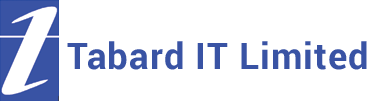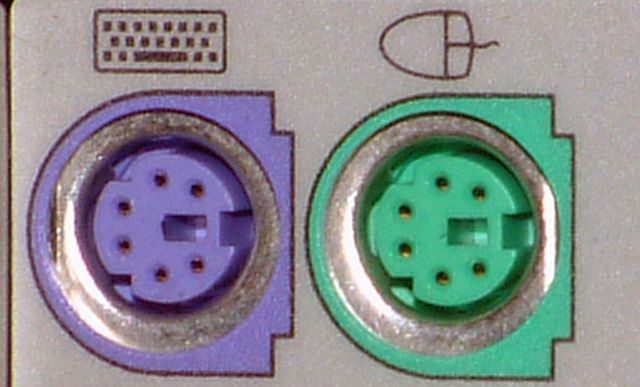Attaching Devices Guide

Are you confused about your PC sockets? Wondering what’s the difference between a DVI and LPT socket? If you need to attach devices to your computer, make sure you attach them to the right socket on the back. It is possible, for example, to fit a USB plug into a network socket without too much bother. Not only will this not work, it might actually damage your PC!
Socket Guide
The following table shows pictures of PC sockets, gives their names, and their most common uses. If you have problems identifying a socket that’s not listed, please call us on 0131 339 9448 or email contactus@tabardit.co.uk and we can help identify it.
If you plug a device into your PC using the incorrect socket or lead, you may end up damaging both the PC and the device!
Description
Power
Where you plug in the power; most desktop computers use the connection shown, but laptops use a wide range of different connectors and separate power supplies.
Description
PS/2
Normally used for mouse and keyboard – the keyboard socket & connector are often purple/mauve, and the mouse green.
Description
Serial or COM port
Older generation machines use these instead of USB sockets.
Description
Parallel port
Usually used to connect printers, these have been replaced in more recent machines by USB sockets, but many printers still have parallel connections. Parallel cables are limited in length to about 2 metres – anything longer and you can get signal interference causing problems printing.
Description
VGA
Connects to a monitor. Nearly all computers will have this type of connector, although more recently some also have DVI connectors (see below)
Description
USB
Used amongst other things for printers, scanners, digital cameras, external hard disc drives, iPods, memory keys etc. It comes in two flavours, USB1.x and USB2.x, the second being faster and backwards-compatible – ie you can plug a 2 device into a 1 socket and vice-versa, but the device will only work as fast as the slower component.
Description
Firewire
Conceived for connecting digital video cameras and hard disc drives, this device runs around about the speed of USB2 or faster. The 6-pin connector is shown – there is also a smaller 4-pin version and adapters to connect the two.
Description
Modem/Phone Line
Connects the computer to a phone line to allow dial-up access to the internet and sending and receiving of faxes. Many computers have a modem built-in, but if you have broadband, you might not need to use it – in fact, if you don’t use your modem, it’s safest to disconnect the phone to prevent phone dialler trojans.
Description
Ethernet
Connects the computer to a local area network and/or broadband internet. Not all computers will have this type of connector, but it’s the easiest and best way to connect to the internet if you have a modem or router that supports ethernet.
Description
Comparison between modem and ethernet connectors
These two connectors are quite similar, so this picture shows how the ethernet connector is slightly wider. In fact, the phone connector will physically fit into the ethernet socket, but you shouldn’t ever plug it in!