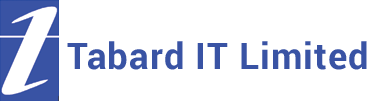Remote Support Session
To use the remote support session (your computer must have a working internet connection for this to work):
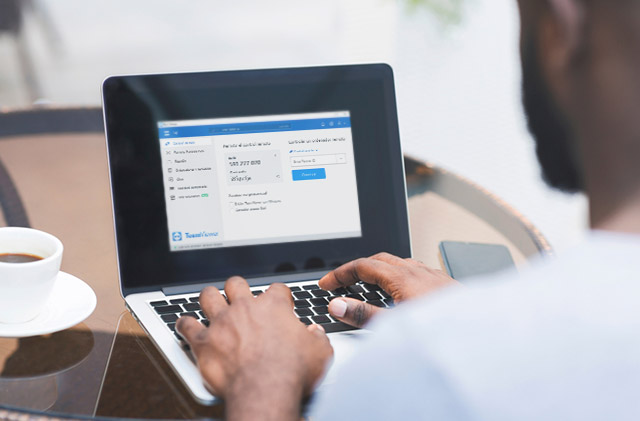
- Contact Tabard IT (0131 339 9448) to request remote support and have this website open.
- If you have any documents open, save and close these.
- Click on one of the following links:
- Downloading For PC: https://download.teamviewer.com/download/TeamViewerQS.exe
- Downloading For Mac: https://download.teamviewer.com/download/TeamViewerQS.dmg
- Follow the prompts to download and run TeamViewer QuickSupport.
- TeamViewer QuickSupport will give you a numeric code and a password – when prompted, give this to the Tabard IT consultant and if prompted, allow access.
- After a few moments, the Tabard IT consultant will be able to see your desktop and help you fix your issue(s).
- You may be asked to stay on the phone until we can confirm we have all the information needed to resolve the issue(s).
- At the end of the session, the consultant will disconnect from your PC and won’t be able to reconnect until a new session is requested by you, which you can do by re-running the TeamViewerQS program you downloaded before, or you can download a new copy.
NOTE: if requested to use Avast Managed Workplace for remote access, click the link instead and follow the prompts to allow access:
Start Avast MW remote session (only if requested)