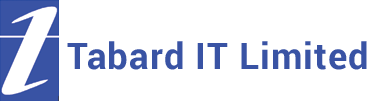Common Macintosh Problems
Common Macintosh Problem (Sluggish Performance / Running Slow)
This is common for Macintosh and computer users in general, this can be rectified by accessing the activity monitor via the Finder window. Once the activity monitor has been opened, you will see five tabs which are; CPU, Memory, Energy, Disk and Network. If you click on the memory tab, you will see a list of all the process currently running on your Mac, similar to the PC Task Manager. If your memory pressure is green, then look into other factors that may be making your computer run slowly. However, if it’s on red or amber, you may need to manage which applications are running in the background, you can sort the most demanding applications by clicking on the memory column as seen above. Once you have found the memory hogging application, simply click on it and then click the X button on the toolbar.
Common Macintosh Problem (Wi-Fi has lost connection)
If you are experiencing wi-fi issues that are preventing you from getting online, or your wi-fi connection drops out then follow this process and you’ll be back online in no time. The Macintosh OS allows for 5 GHZ (Gigahertz) Wi-Fi Connection like many other operating systems out there, which is essentially a faster and more than a 2.4 GHZ connection.
The process to make the switch is quite simple, all you have to do is access your router settings, which can vary depending on which ISP you are using, consult the manual that came with your router should you need assistance. If you do not have one present, simply do a Google search for your router’s manual.
The next step in the process would be to tell your Macintosh to join the 5GHz network instead of the 2.4GHz network. In order to do this you will need to go to your advanced wi-fi settings which can be found here;
System Preferences > Network > Wi-Fi > Advanced. From the Advanced Wi-Fi Settings
When your laptop won’t turn on