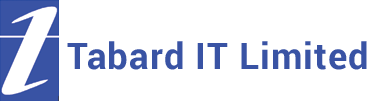Windows 10 was probably the most anticipated release of the Windows operating system, the marketing tactics used by Microsoft to get people pumped for the release was very effective. However, after all the build-up was Windows 10 really what it was shown to be? That’s what we’re about to look into.
How easy is it to use & setup?

Image credit: https://forbes.com/
A lot of effort went into the smooth transition to Windows 10, no need for nasty CD installations. Every part of Windows 10 is deployed through one of Microsoft’s tools, which will pretty much do everything for you with minimal effort. Click on the executable, follow the instructions, then sit back and relax.
Windows 10 is essentially Windows 8 and Windows 7 together in one nice package, with features from both that have been improved slightly. If you’re familiar with Windows 7, Windows 10 will not be an issue in terms of learning how to use it. (Though the newer features may take some getting used to)
What about the start menu?
The good news is,the start menu is back where it’s supposed to be, and there’s no trace of Windows 8 left on the start menu… If only that were true, they added the Windows 8 Metro UI tiles to the start menu, but in a neater fashion and it doesn’t force you to use them. You can also unpin them and re-size your start menu, they’ve really thought of the user when creating the new Start Menu
My computer
For some reason, Microsoft decided to change the My Computer shortcut to This PC. Which, for people upgrading from Windows 7 can be confusing. Do not fret! We have you covered, if you want the ‘This PC’ button in a similar location to Windows 7 then you can simply pin it to your start menu and re-size the tile!
All you need to do is:
- Search for This PC in the search bar
- Right-click it, and choose Pin to start
- Go to your start menu, right click the tile and put it where you want it.
How secure is Windows 10?
So… recently there’s been a lot of talk of Microsoft implementing a keylogger into Windows 10, to track everything you type and say out loud and send it to Microsoft in order to improve accuracy. Though obviously this makes people uncomfortable so there’s a way to turn it off:
Go to the Start Menu, then Settings.
You should see Privacy on the third row.
Once you are in the Privacy menu, tap on General, then under Send Microsoft info about how I write to help use improve typing and writing in the future – all you have to do is set it to Off and Microsoft will no longer be able to track your keystrokes.
Then, under the Speech, Inking and Typing menu, which is located four rows beneath General – click Stop getting to know me.
This will turn off the speech tracking through dictation and Cortana, so Microsoft can’t hear you watching questionable things on the internet.
Other than that slight flaw, Windows 10 is as secure as every other Windows OS if not better.
Four Good Reasons to Try Windows 10
Four important Windows 10 updates that could seriously enhance your productivity

Still have Windows 7 or 8?
Do you still have Windows 7 or 8? The latest set of updates sees enhancements for Cortana and the use of facial recognition for passwords. Both of which well worth downloading Windows 10 for alone. Image by You Can More (via Shutterstock).
The last hour is ticking away. One hour to go till the stretch limo becomes a pumpkin. An hour to go till the free WiFi cuts out in The Palace of the Internet of Things where Prince Charming is sharing Instagram, Facebook, and Snapchat updates with Cinders. O.K., enough of the surrealism, now for the serious stuff: you only have one day to download Windows 10, whilst it is still free. After midnight, on the 30 July, Windows 10 would cost you the best part of £100 or thereabouts.
Before you think adding Windows 10 isn’t worth the hassle, this August will see the arrival of four valuable updates.
Windows Hello
Imagine going to your favourite shop or pub. In time, the shopkeeper or bartender will recognise your face. With Windows Hello, your very own laptop will be able to do the same. At the moment, this is only supported by a handful of laptops with compatible programs and apps. We at Tabard IT will be watching this development with interest.
The Changing Face of Cortana
Cortana is proving to be the modern face of Microsoft in the 2010s, having established itself as part of Microsoft’s mobile and PC versions of Windows. In addition to Windows Phone devices, support has now been extended to Android smartphones. New features include an ability to get street directions and weather information through Cortana (also available on iOS devices).
Users of desktop and laptop PCs won’t be left out either. You will be able to take ‘phone calls and receive text messages from your laptop. Paired with your Android device, missing calls needn’t be a worry. Plus you will be able to use Cortana whilst your device is in lock screen mode. You can set reminders for meetings or turn your device into an alarm clock. Instead of a bog-standard alarm, you can choose a favourite tune to wake up with (AC/DC’s Thunderstruck could be a good choice if you wish to make the morning train).
Windows Ink
We, at Tabard IT, are quite excited about Windows Ink which brings the sketchbook or wire-bound notepad to your laptop. The Windows 10 update will take a step closer to this goal, enabling you to ‘sketch’ on your laptop – like a pen or pencil. The pen-enabled panel will be given access to sticky notes, a sketchbook, and similar apps. If you ‘write’ “Preston station, 12.30 am” through Windows Ink will be added to your reminder list on Cortana.
Plus, Cortana could give you directions to the railway station. Chances of missing the Caledonian Sleeper at 1am, nil. Cue one happy traveller.
Edge Browser
The Chrome web browser is still top dog at the moment, owing to its supported extensions and use on mobile devices as well as ‘traditional’ PCs. Microsoft’s Edge browser has a small but dedicated following though one that is likely to gain popularity. This will be enhanced by the addition of extensions, as seen on Chrome, Firefox, Safari, and Opera browsers. We are happy to see how Edge has held its own on Windows 10, compared with the old days when Internet Explorer 6 was seen as a music hall joke.
Should You Ditch Windows 10?
Firstly, you might have older peripherals, which you may have difficulty supporting. Secondly, due to its specification, it could hinder your PC’s performance, so you might wish to stick with 7, 8, or 8.1. Thirdly, you could be buying a new PC with a pre-loaded copy of Windows 10 which could be faster than your older model.
Fourthly, it is claimed that Windows 10 has significant privacy issues. Parts of the operating system enables it to spy on users. As per the operating system’s End User License Agreement, it states that:
“We will access, disclose and preserve personal data, including your content (such as the content of your emails, other private communications or files in private folders), when we have a good faith belief that doing so is necessary to.”
Unless you have already made your mind up, it is possible to change your privacy settings. There’s a useful tutorial on the Hackread website.
Ditching Windows 10 could entail resetting your PC to its original state, or using the copy of your operating system. Or you could consider changing from Windows to Linux. Whatever you do, please remember to backup your files!
And finally…
If you haven’t loaded Windows 10 onto a compatible machine, you would be daft not to between now and tomorrow night (whilst it is still free to download). The four updates we have championed will be useful additions to your daily routine. They are consistent with Microsoft’s change of focus towards the PC being a useful device for day-to-day living. A home computer in the truest sense, similar to Apple’s vision with the iMac in the late 1990s.
Are you having issues with Windows 10?
Why not give us a call? We’ll be more than happy to aid you with Windows 10, or any other operating system. Call us today on 0131 339 9448 or drop us an email to contactus@tabardit.co.uk with your problem!